PyQT open files to edit
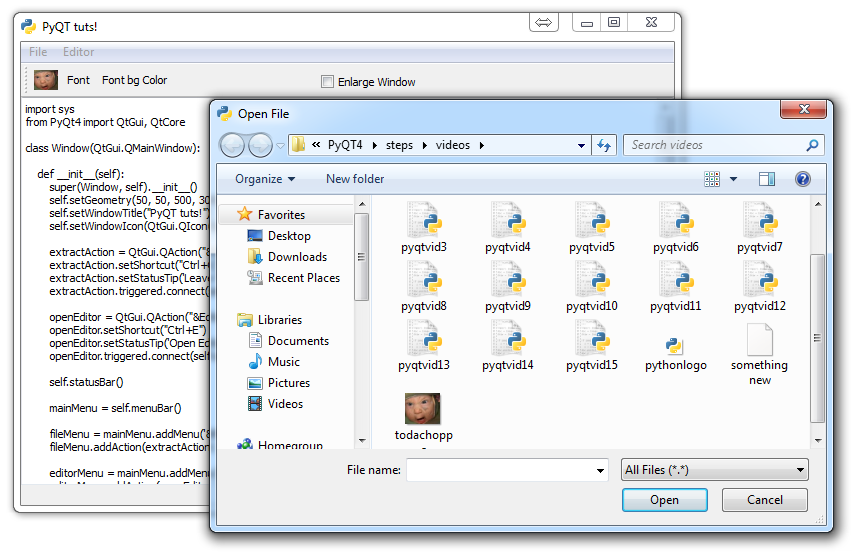
In this PyQT application development tutorial, we're going to cover how to open files in our GUI.
What good is a text editor, if we have no text to edit? Luckily for us, PyQT handles file operations like this that are common in applications very well. Here's how we might open a file, and populate our text field with the contents.
First we create the option:
openFile = QtGui.QAction("&Open File", self)
openFile.setShortcut("Ctrl+O")
openFile.setStatusTip('Open File')
openFile.triggered.connect(self.file_open)
Then we add this option to our fileMenu:
fileMenu.addAction(file_open)
Now we actually open the file and populate our editor:
def file_open(self):
name = QtGui.QFileDialog.getOpenFileName(self, 'Open File')
file = open(name,'r')
self.editor()
with file:
text = file.read()
self.textEdit.setText(text)First, we get the file name as whatever we selected in the picker.
Then, we read the file into memory.
Next, since the editor is not up by default, we call it to come up (since we did open a file after all)
Then we populate it with the data.
The full code is now:
import sys
from PyQt4 import QtGui, QtCore
class Window(QtGui.QMainWindow):
def __init__(self):
super(Window, self).__init__()
self.setGeometry(50, 50, 500, 300)
self.setWindowTitle("PyQT tuts!")
self.setWindowIcon(QtGui.QIcon('pythonlogo.png'))
extractAction = QtGui.QAction("&GET TO THE CHOPPAH!!!", self)
extractAction.setShortcut("Ctrl+Q")
extractAction.setStatusTip('Leave The App')
extractAction.triggered.connect(self.close_application)
openEditor = QtGui.QAction("&Editor", self)
openEditor.setShortcut("Ctrl+E")
openEditor.setStatusTip('Open Editor')
openEditor.triggered.connect(self.editor)
openFile = QtGui.QAction("&Open File", self)
openFile.setShortcut("Ctrl+O")
openFile.setStatusTip('Open File')
openFile.triggered.connect(self.file_open)
self.statusBar()
mainMenu = self.menuBar()
fileMenu = mainMenu.addMenu('&File')
fileMenu.addAction(extractAction)
fileMenu.addAction(openFile)
editorMenu = mainMenu.addMenu("&Editor")
editorMenu.addAction(openEditor)
self.home()
def home(self):
btn = QtGui.QPushButton("Quit", self)
btn.clicked.connect(self.close_application)
btn.resize(btn.minimumSizeHint())
btn.move(0,100)
extractAction = QtGui.QAction(QtGui.QIcon('todachoppa.png'), 'Flee the Scene', self)
extractAction.triggered.connect(self.close_application)
self.toolBar = self.addToolBar("Extraction")
self.toolBar.addAction(extractAction)
fontChoice = QtGui.QAction('Font', self)
fontChoice.triggered.connect(self.font_choice)
#self.toolBar = self.addToolBar("Font")
self.toolBar.addAction(fontChoice)
color = QtGui.QColor(0, 0, 0)
fontColor = QtGui.QAction('Font bg Color', self)
fontColor.triggered.connect(self.color_picker)
self.toolBar.addAction(fontColor)
checkBox = QtGui.QCheckBox('Enlarge Window', self)
checkBox.move(300, 25)
checkBox.stateChanged.connect(self.enlarge_window)
self.progress = QtGui.QProgressBar(self)
self.progress.setGeometry(200, 80, 250, 20)
self.btn = QtGui.QPushButton("Download",self)
self.btn.move(200,120)
self.btn.clicked.connect(self.download)
#print(self.style().objectName())
self.styleChoice = QtGui.QLabel("Windows Vista", self)
comboBox = QtGui.QComboBox(self)
comboBox.addItem("motif")
comboBox.addItem("Windows")
comboBox.addItem("cde")
comboBox.addItem("Plastique")
comboBox.addItem("Cleanlooks")
comboBox.addItem("windowsvista")
comboBox.move(50, 250)
self.styleChoice.move(50,150)
comboBox.activated[str].connect(self.style_choice)
cal = QtGui.QCalendarWidget(self)
cal.move(500,200)
cal.resize(200,200)
self.show()
def file_open(self):
name = QtGui.QFileDialog.getOpenFileName(self, 'Open File')
file = open(name,'r')
self.editor()
with file:
text = file.read()
self.textEdit.setText(text)
def color_picker(self):
color = QtGui.QColorDialog.getColor()
self.styleChoice.setStyleSheet("QWidget { background-color: %s}" % color.name())
def editor(self):
self.textEdit = QtGui.QTextEdit()
self.setCentralWidget(self.textEdit)
def font_choice(self):
font, valid = QtGui.QFontDialog.getFont()
if valid:
self.styleChoice.setFont(font)
def style_choice(self, text):
self.styleChoice.setText(text)
QtGui.QApplication.setStyle(QtGui.QStyleFactory.create(text))
def download(self):
self.completed = 0
while self.completed < 100:
self.completed += 0.0001
self.progress.setValue(self.completed)
def enlarge_window(self, state):
if state == QtCore.Qt.Checked:
self.setGeometry(50,50, 1000, 600)
else:
self.setGeometry(50, 50, 500, 300)
def close_application(self):
choice = QtGui.QMessageBox.question(self, 'Extract!',
"Get into the chopper?",
QtGui.QMessageBox.Yes | QtGui.QMessageBox.No)
if choice == QtGui.QMessageBox.Yes:
print("Extracting Naaaaaaoooww!!!!")
sys.exit()
else:
pass
def run():
app = QtGui.QApplication(sys.argv)
GUI = Window()
sys.exit(app.exec_())
run()
The result:
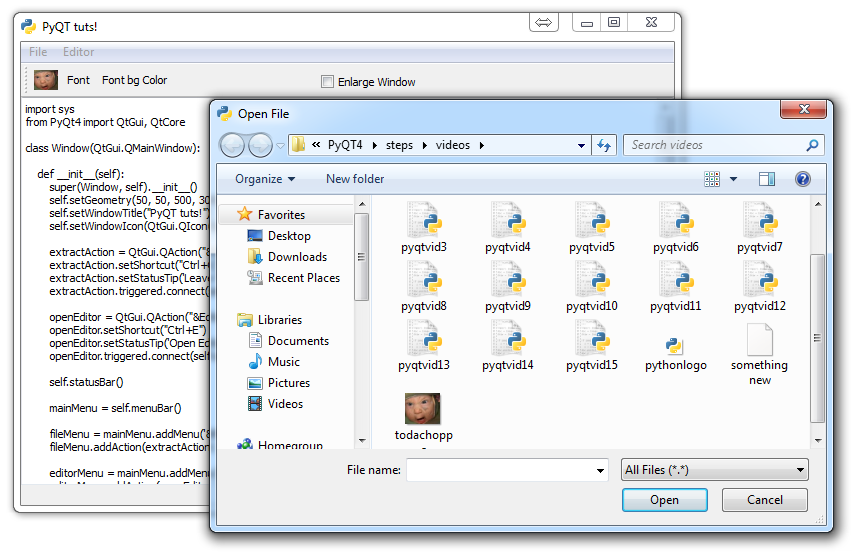
Finally, in the next tutorial, we'll cover actually saving the file after we have edited it.
-
PyQT Basic Tutorial
-
PyQT Application Structure
-
PyQT buttons
-
Button Functions with PyQT
-
PyQT Menubar
-
PyQT Toolbar
-
Pop up Message PyQT
-
PyQT Check box
-
PyQT Progress bar example
-
PyQT Dropdown button and QT Styles
-
PyQT Font widget
-
PyQT Color picker widget
-
PyQT Text Editor
-
PyQT open files to edit
-
PyQT file saving
