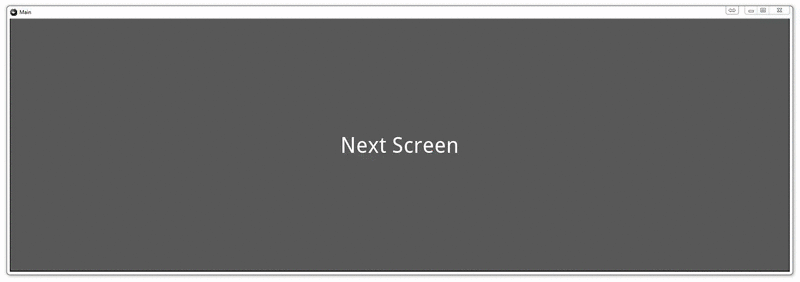
Adding better Navigation
In this video, we add another button that will allow us to go from our drawing app back to the "main" screen.
The only major change that is needed here is adding the button in the .kv file, and that's pretty much it!
The python file:
from kivy.app import App
#kivy.require("1.8.0")
from kivy.lang import Builder
from kivy.uix.screenmanager import ScreenManager, Screen, FadeTransition
from kivy.uix.widget import Widget
from kivy.graphics import Line
class Painter(Widget):
def on_touch_down(self, touch):
with self.canvas:
touch.ud["line"] = Line(points=(touch.x, touch.y))
def on_touch_move(self,touch):
touch.ud["line"].points += [touch.x, touch.y]
class MainScreen(Screen):
pass
class AnotherScreen(Screen):
pass
class ScreenManagement(ScreenManager):
pass
presentation = Builder.load_file("main3.kv")
class MainApp(App):
def build(self):
return presentation
if __name__ == "__main__":
MainApp().run()
The .kv file:
#: import FadeTransition kivy.uix.screenmanager.FadeTransition
ScreenManagement:
transition: FadeTransition()
MainScreen:
AnotherScreen:
<MainScreen>:
name: "main"
Button:
on_release: app.root.current = "other"
text: "Next Screen"
font_size: 50
<AnotherScreen>:
name: "other"
FloatLayout:
Painter
Button:
color: 0,1,0,1
font_size: 25
size_hint: 0.3,0.2
text: "Back Home"
on_release: app.root.current = "main"
pos_hint: {"right":1, "top":1}
That's the end of the Kivy series for now. Fore more tutorials, head to the
-
Kivy with Python tutorial for Mobile Application Development Part 1
-
Kivy Widgets and Labels
-
The Kivy .kv Language
-
Kivy .kv Language cont'd
-
Dynamic Resizable Placement
-
Layouts: Float Layout
-
Getting Mouse / Press / Touch Input
-
Simple Drawing Application
-
Builder for loading .kv Files
-
Screen Manager for Multiple Screens
-
Drawing Application with Screen Manager
-
Adding better Navigation
