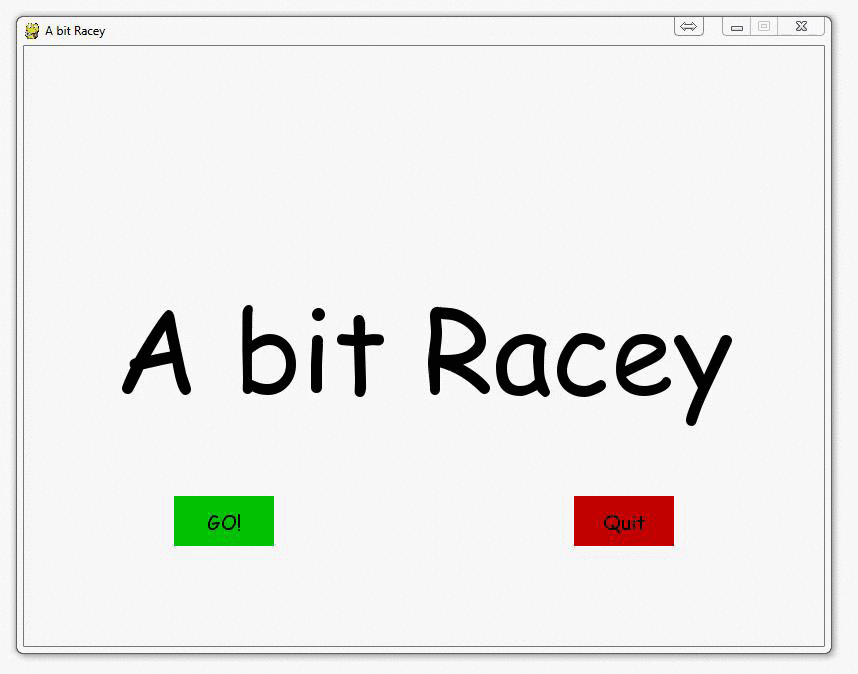
PyGame Buttons, part 5, running functions on a button click
Wow, we have such a neat button. It has text, color, and hover effects. The only downside at this point? It does nothing.
Well that's kind of a problem, __init__?
...I crack myself up.
We saw that we could use mouse = pygame.mouse.get_pos() to grab the actual position of the mouse, what about where the mouse clicks?
There is a way to collect clicks, like key presses, using "pygame.mouse.get_pressed()" This means we can combine both of these to find out if there was a click within the button.
Here's the new button function:
def button(msg,x,y,w,h,ic,ac,action=None):
mouse = pygame.mouse.get_pos()
click = pygame.mouse.get_pressed()
print(click)
if x+w > mouse[0] > x and y+h > mouse[1] > y:
pygame.draw.rect(gameDisplay, ac,(x,y,w,h))
if click[0] == 1 and action != None:
action()
else:
pygame.draw.rect(gameDisplay, ic,(x,y,w,h))
smallText = pygame.font.SysFont("comicsansms",20)
textSurf, textRect = text_objects(msg, smallText)
textRect.center = ( (x+(w/2)), (y+(h/2)) )
gameDisplay.blit(textSurf, textRect)
and the new game_intro function showing us passing the function:
def game_intro():
intro = True
while intro:
for event in pygame.event.get():
#print(event)
if event.type == pygame.QUIT:
pygame.quit()
quit()
gameDisplay.fill(white)
largeText = pygame.font.SysFont("comicsansms",115)
TextSurf, TextRect = text_objects("A bit Racey", largeText)
TextRect.center = ((display_width/2),(display_height/2))
gameDisplay.blit(TextSurf, TextRect)
button("GO!",150,450,100,50,green,bright_green,game_loop)
button("Quit",550,450,100,50,red,bright_red,quitgame)
pygame.display.update()
clock.tick(15)
-
Introduction to PyGame
-
Displaying images with PyGame
-
Moving an image around in PyGame
-
Adding boundaries
-
Displaying text to PyGame screen
-
Drawing objects with PyGame
-
Crashing
-
PyGame Score
-
Drawing Objects and Shapes in PyGame
-
Creating a start menu
-
PyGame Buttons, part 1, drawing the rectangle
-
PyGame Buttons, part 2, making the buttons interactive
-
PyGame Buttons, part 3, adding text to the button
-
PyGame Buttons, part 4, creating a general PyGame button function
-
PyGame Buttons, part 5, running functions on a button click
-
Converting PyGame to an executable
-
Adding a pause function to our game and Game Over
-
PyGame Icon
-
Sounds and Music with PyGame
