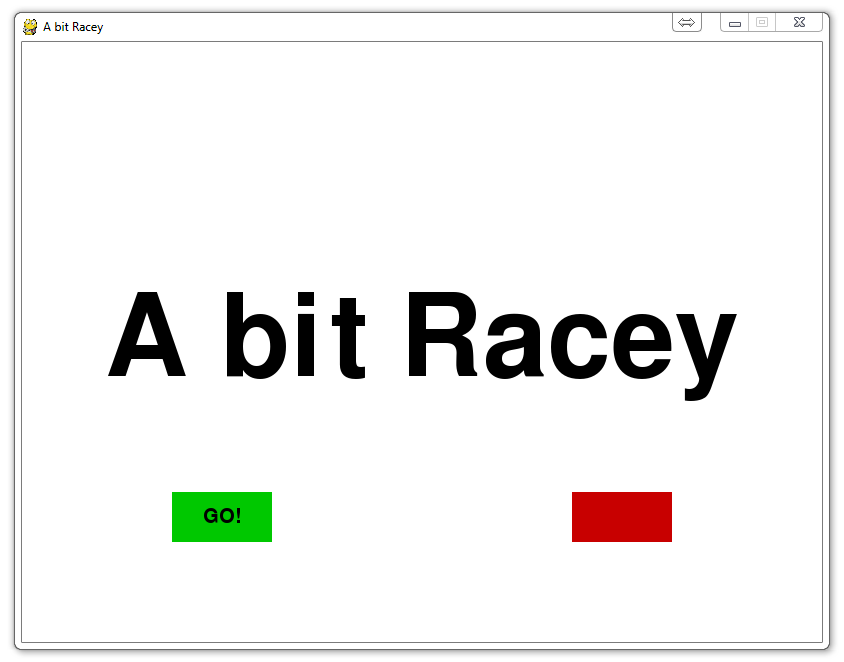
PyGame Buttons, part 3, adding text to the button
Now that we've got these nice interactive buttons, we probably should put some text on them that lets the user know what the button actually does.
Just like our interactive button was really mostly just an addition of a bit of collision logic from before, placing our text will be very similar to the logic we used to place text to the screen.
def game_intro():
intro = True
while intro:
for event in pygame.event.get():
#print(event)
if event.type == pygame.QUIT:
pygame.quit()
quit()
gameDisplay.fill(white)
largeText = pygame.font.Font('freesansbold.ttf',115)
TextSurf, TextRect = text_objects("A bit Racey", largeText)
TextRect.center = ((display_width/2),(display_height/2))
gameDisplay.blit(TextSurf, TextRect)
mouse = pygame.mouse.get_pos()
#print(mouse)
if 150+100 > mouse[0] > 150 and 450+50 > mouse[1] > 450:
pygame.draw.rect(gameDisplay, bright_green,(150,450,100,50))
else:
pygame.draw.rect(gameDisplay, green,(150,450,100,50))
smallText = pygame.font.Font("freesansbold.ttf",20)
textSurf, textRect = text_objects("GO!", smallText)
textRect.center = ( (150+(100/2)), (450+(50/2)) )
gameDisplay.blit(textSurf, textRect)
pygame.draw.rect(gameDisplay, red,(550,450,100,50))
pygame.display.update()
clock.tick(15)
-
Introduction to PyGame
-
Displaying images with PyGame
-
Moving an image around in PyGame
-
Adding boundaries
-
Displaying text to PyGame screen
-
Drawing objects with PyGame
-
Crashing
-
PyGame Score
-
Drawing Objects and Shapes in PyGame
-
Creating a start menu
-
PyGame Buttons, part 1, drawing the rectangle
-
PyGame Buttons, part 2, making the buttons interactive
-
PyGame Buttons, part 3, adding text to the button
-
PyGame Buttons, part 4, creating a general PyGame button function
-
PyGame Buttons, part 5, running functions on a button click
-
Converting PyGame to an executable
-
Adding a pause function to our game and Game Over
-
PyGame Icon
-
Sounds and Music with PyGame
